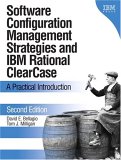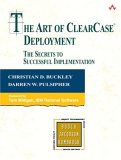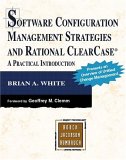- Configure user aliases:
This umask will set the default privileges on new files and direcotries. Default protection will be set so that the user may write data but others can read.File: $HOME/.bashrc alias ct=/usr/atria/bin/cleartool
alias sv='/usr/atria/bin/cleartool setview'
umask 022
File: $HOME/.cshrc alias ct /usr/atria/bin/cleartool
alias sv '/usr/atria/bin/cleartool setview'
umask 022
- Commands:
ClearCase Command Description ct -ver Display Clearcase, cleartool, db_server and VOB database schema version. ct lsvob List vob mount table: * /vob/VOB-NAME.vbt /hosts/host-name/r1vob/vobs/vobstore/VOB-NAME.vbs public
* /vob/practice_vob.vbt /hosts/host-name/view-name/Vobs/vobstore/practice_vob.vbs publicct dump element-or-DO Print internal Clearcase info. ct lsview List all views: millesc_view /hosts/host-name/view-name/Views/millesc_view.vws
* user-name /hosts/host-name/view-name/Views/reg_view.vwsct lsview view-tag List view path. ct mktag -view -tag dynamic-view-name -nstart /hosts/node-name/home/cleardata/views/dynamic-view-name
or
ct mktag -vob vob-tag ...Create a view-tag or VOB-tag. ct mkview -tag user1_view -stgloc viewstore Create a new view in "viewstore" Clearcase server view mount point (see YoLinux client or server installation tutorial).
List view storage locations: ct lsstglocct mkview -tag tmpA_view /hosts/node-name/home/cleardata/views/tmpA_view Create a new view. ct setview user-name_view Set current view to user-name_view. ct startview common_view Set current view to common_view without starting a Clearcase shell environent. It allows one to view (only) the files. Path: /view/common_view/vob/vob-name/... ct endview common_view
ct endview -server user-name_viewDeactivate a Clearcase view. (First exit view)
Useful if you get stale NFS handles.ct rmview -tag temp_view
or
ct rmview temp_viewRemove view temp_view. cleartool setview username_view
sv user-name_viewSet Clearcase view. See alias defined above. ct pwv Print working view/current view: Working directory view: username_view
Set view: username_viewecho $CLEARCASE_ROOT Print current view path. ct ls -l
ct ls -vob_onlyUsing current view, show files, private files, file version and rule.
-vob_only: List elements and not derived objects
Format:...
version file.ext@@/main/2 Rule: element */main/LATEST
directory version Directoy-name@@/main/2 Rule: element * /main/LATEST
view private object file2.c
...ct lstype -kind lbtype -list labels List labels ct lsvtree -all file-name.ext List file version label and build label: (version tree) file-name.ext@@/main
file-name.ext@@/main/0
file-name.ext@@/main/1 (BUILD_1_0)
file-name.ext@@/main/2 (BUILD_1_1)ct lsvtree -all pref* List file version label and build label for files beginning with "pref" ct lshistory [all] file-or-directory
ct lshistory file-nameList file or directory version history.
List event rocords for a given file.ct chevent -c 'new-comment-goes-here' -replace -event event-id
ct chevent -c 'new-comment-goes-here' -replace -lbtype labelChange the comment on a version of an element.
Lookup event id: ct lsh -event file-or-element
Change the comment on a label.ct lsco
ct lsco -r
ct lsco -avobs -me
ct lsco -avobs -cviewList all checked out files in current directory.
Flag "-r" recusivly looks in sub directories.
List all files checked out to all views.
List checkouts in view.ct lscheckout -l
ct lsco -l
ct lsco -recursive -me -cviewList checked out files.
(same)
List files in current directory and subdirectories checked out to you in current view. Omit -cview tag to get all.ct catcr file-name List configuration record for a file. ct find ./ -branch 'brtype(branch-name)' -print
ct find ./ -version(main/LATEST) && \! version(LABEL_X)' -print
ct find -avobs -nxname -element 'brtype(view_name)' -printList files in branch with search name or attribute.
List files with label "LATEST" but not LABEL_X.ct lsprivate
ct lsp -coList all private files in current view. View private files are files residing in the Clearcase filesystem but not under the control of Clearcase. i.e. object files as a result of a compile. May not be viewable by others.
List files checked out to current view.ct mklbtype -nc LABEL_NAME
ct mklbtype -c "comment" LABEL_NAMECreate a label to be used later. ct lstype -kind lbtype -short | sort List labels. ct describe -l file.ext Describe object in VOB. Lists branch and version of file and configspec used in view. ct describe file-or-directory List file or directory information. ct describe -long element:file-or-directory List file or directory information. ct describe -long vob:/vob List vob information. ct mklabel LABEL_NAME file-name.ext
ct mklabel -r LABEL_NAMEApply label to a file.
Label elements in directory tree.ct mklabel -replace NEW_LABEL_NAME file-name.ext@@/main/4 Apply label to a newer version of the file. ct rmtype -rmall -force lbtype:LABEL_NAME
ct rmtype -lbtype -rmall LABEL_NAMERemove a label of the name given. The option "-rmall" causes the removal of all instances of the label on all files / directories.Remove label type and all occurrences of the label. ct rmtype lbtype:LABEL_NAME Remove label from Clearcase. It will not be removed if label has been applied. Use option "-rmall" to remove label and all instances of its application. ct rmtype -rmall -brtype branch-type Remove branch and all files / directories in branch from Clearcase. Data disposed in "lost-found". ct find -avobs -version "lbtype (Build-Label)" -print
ct find . -name '*.[hc]' -element 'lbtype_sub(LABEL_NAME)' -printPrint all files and file versions going into build specified.
list all .h and .c files whith the given label.ct co -nc file-name Check-Out file (RCS command) -No Comment ct mkdir directory-name Create a directory. Checkout parent directory first. ct ln -s source-directory-name local-directory-name Create a symbolic link to a directory. Checkout parent directory first. ct mkelem -ci -nc filename Add file to Clearcase control. ct rmelem filename Remove file from Clearcase control. All history and knowledge of the element is completely removed. By contrast, the "ct rm" command will remove the file and not the history and the directory must be checked out in order to make this change. ct rmelem -rm filename Remove file from Clearcase control and remove private view file. ct rmelem directory-name/* Remove directory, revision history and its contents from Clearcase control. ct rmver filename@@/main/LATEST
or
ct rmver filename
or
ct rmver filename@@/main/22
or remove specifed version on main branch:
ct rmver -force -xlabel -ver /main/22 file-or-element-nameRemove latest version checked in of the file from Clearcase. Second example removes version 22 from the Clearcase change management system. Previous versions will be available from the archive. ct rm filename Remove file from Clearcase view. First perform a checkout ("ct co") of the file and directory. Past versions will be available from the archive although not visible in current view. Safer than "ct rmelem" which removes all knowledge of the file old and new. ct reserve file-name Lock file. Convert unreserved checkout to reserved. ct unco file-name
ct unco -rm file-name
ct uncheckout file-nameUN-Check-Out file. Cancel a checkout of a file.
Cancel a checkout of a file and remove file which was checked out. Not removed from Clearcase, just view private the checked out file is deleted/cleaned up.ct co -unr -nc file-name Checkout file even though file is checked out by another. Checkout "unreserved", must be merged at a later time. ct checkout -unreserved file-name Not locked. Checkout to read, print, etc. Same as above command. ct ci file-name Check-In file. (also ct checkin file-name) Enter comment,enter "." as sole character on line and enter. ct diff -gra -pre file-name &
ct diff -pred file-name
ct xdiff -pred file-nameGraphical Diff/Merge tool.
Clearcase diff between current file and predecessor.
X-windows diff with predecessor.ct mv file-name_A file-name_B Rename a file. Be sure to checkout the parent directory first. If moving file to a new directory, check out the target directory as well. ct protect -r -chmod 775 directory-or-file-name Set directory/file/element protection. Configspec commands
ct catcs ct catcs -tag view_tag
Print rules of current view (configspec): element * CHECKEDOUT
element * /main/LATEST
Look at the configspec associated with another view.ct edcs Edit current rules of view (config spec):
Change from:element * CHECKEDOUT
To:
element * /main/LATESTelement * Build-Label
Close vi: wq
element -directory * /main/Latest
Set config spec for view "username_view"? [yes]ct setcs -default
ct setcs -curReset to default view rules.
Re-evaluate current configspec.ct update -add_loadrules Updates elemets in snapshot view. GUI tool. Reevaluates config spec and reselects VOB elements to show. The option "-add_loadrules" allows you to load rules to your config spec and load elements which satisfy the rules. Help and Information commands
ct man clearcase-command
ct man env_ccaseMan page for Clearcase command.
List Clearcase environment variables.ct apropos search-word List commands and man page summaries for related Clearcase command. ct help
ct help clearcase-commandHelp facility (simple). Lists possible command arguments. Tree/Branch commands
ct lstype -kind brtype
ct lstype -kind brtype -invob /vob/vob-nameList all branches.
List all branches in the vob specified.ct find -avobs -version 'brtype(branch-type)' -print Find all files of the specified branch name in all mounted VOB's. Find branch name with the ct lstype command.. ct lsvtree -all *
ct lsvtree file-name
ct lsvtree -g file-nameList version trees (labels and branches) of files (even those without labels or branches).
List all branches of specified file.
Launch GUI display and show version tree (labels and branches) for a given file.
([Potential Pitfall]: You may have to issue the command export LANG=C prior to launching GUI.)ct chtype Change element type or rename branch. ct mkbranch
ct mkbranch -nc branch-name file-to-branch.cppCreate a new branch in version tree. Use the command mkbrtype to create the branch type (name) first. This command also checks out the file. The config spec needs to include this branch so file can be viewed. ct rmbranch Remove a branch in version tree. ct mkbrtype
mkbrtype -c "Comment goes here" branch_nameCreate a new branch type object. ct merge Merge changes/differences of a file from another branch. ct findmerge
ct findmerge ./ -ftag VIEW-TAG -printDetermines whether a merge is required for a file in your view.
Find files in current directory tree which need to be merged. Use the describe command to see if branch has been merged. If so it wil be stated as such.Derived Objects commands
ct lsdo -l List derived objects. ct rmdo Remove a derived object. ct winkin *.o *.a executables Wink-in a derived object. Admin commands
clearexport_ffile -r directory-name Create file cvt_data which is the result of a recursive export of files from given directory name.. clearlicense List number of allowable client connections and list who is holding a license. clearlicense -rel user Release license from user who is holding a license. getcache
ct getcache -mvfsDisplay Clearcase view or MVFS cache parameters.
Troubleshoot by listing cache misses (Cache misses are bad). Perform this command on the server itself.getlog Examine Clearcase log files. hostinfo Display configuration data for a Clearcase host. lock - ct lock vob:/vob/project
- ct lock -brtype -obsolete branch-type
- ct lock lbtype:LABEL_NAME
- ct lock file-name.cpp
- ct lock -nusers user1, user2 brtype:branchX
Command to lock a VOB, element, branch, type object or storage pool. - Lock vob for read-only access.Disable write, create, delete, modify
- Hide branch permanently.
- Lock code with given label.
- Lock a file from use.
- Lock all users except user1 and user2 on branchX
unlock
ct unlock -brtype branch-typeUnlock a VOB object. lslock List locks. lsclients List client list for lisence or registry host server. lsreplica List replicas of a VOB. mkpool Create or modify VOB storage pool. rmpool Remove a storage pool from a VOB. lspool List storage pools. chpool Change the storage pool to which an element is assigned. mkregion Register a new Clearcase network region. rmregion Unregister a Clearcase network region. lsregion List Clearcase network region. mktrigger Attach a trigger to an element. rmtrigger Remove trigger from an element. mktrtype Create a trigger object. mkvob
ct mkvob -tag VOB-tag -c "comment" /vobpathCreate and register a versioned object base. rmvob
ct rmvob /vobpathRemove a VOB. lsvob List of mounted VOBs. checkvob Fix inconsistancies between VOB database and storage pools. protectvob Change owner or group of a VOB. reformatvob Update the format of a VOB. Use command "ct -ver" to find the current VOB database schema version. rmtag Remove a VOB tag from a storage registry. complete_migration Take VOB out of migration mode. mount
ct mount VOB-tagActivate a VOB. unmount
ct umount VOB-tagDeactivate a VOB.
("ct describe -vob" to show VOB info/owner)register Create an entry in the VOB/view storage registry. unregister Remove a VOB/view from storage registry. relocate Move elements and directory trees from one VOB to another. rename Asign a new name to a Clearcase object (i.e. pool, replica, label). Use mv to change the name of a file or directory. setcache
ct setcache -view -host -cachesize 1024k
ct setcache -view -site -cachesize 2m
ct setcache -view -cachesize 5m view_tagSet Clearcase view or MVFS cache parameters.
Set cache size for all views on server to 1024 Kb.
Set cache size for all views site-wide to 2 Mb.
set cache size for a single specified view.
View with ct lssite -inquiremvfscache Controls and monitors MVFS caches (dynamic views only). ct lssite -inquire List site-wide properties in the site config registry. setsite Sets or unsets site-wide properties in the site config registry. - View cache size
- defaults for Windows clients
- defaults for chechin and checkout preserve
space Report VOB disk space usage. - GUI tools:
- /usr/atria/bin/xclearcase &
/usr/atria/bin/xcleardiff &
/usr/atria/bin/xlsvtree & (Same as xclearcase -vtree)
- /usr/atria/bin/xclearcase &
Get shell config file sample from node-name:/home/vobadm/config/.bashrc, .cshrc, .kshrc.
Sample $HOME/.bashrc
export CLEARCASE=/usr/atria
...
export PATH=$CLEARCASE/bin:$PATH
...
alias ct='cleartool'
alias sv='cleartool setview'
alias svg='cleartool setview username_view'
...
MACH=`uname -n`
ID=`/usr/bin/id | /usr/bin/sed -e 's/^uid=[0-9]*(//' -e 's/).*$//'`
PS1='$MACH:($ID)$PWD> '
if [ $PS1 ]
then
if [ $CLEARCASE_ROOT ]
then
export PS1='[`basename $CLEARCASE_ROOT`]\h:(\u)\W> '
fi
fi
- Make changes to a file:
node-name:(username)/home/username> cleartool setview username_view node-name:(username)/home/username> cd /vob/vob-name/src/sub-directory [username_view]node-name:(username)sub-directory> ct co -nc filename.cpp --- edit file --- [username_view]node-name:(username)Directory-name ct ci filename.cpp Add comments here. . exitComments terminated with a dot (.). Use exit to get out of Clearcase view and return to Unix shell. - Add new file to Clearcase control:
[username_view]node-name:(username)sub-directory> ct co -nc .
Checkout directory (.), copy file and add it to clearcase control. Then check-in directory. Directory needed updating to reflect change to its contents. Note that new files added to the directory can not be viewed by others until the directory is checked in. Example of adding all files to Clearcase control: ct mkelem -ci -nc *
[username_view]node-name:(username)sub-directory> cp /..../new-file ./
[username_view]node-name:(username)sub-directory> ct mkelem -ci -nc new-file [username_view]node-name:(username)sub-directory> ct ci -nc . - Add new Directory to Clearcase control:
[username_view]node-name:(username)sub-directory> ct co -nc .
[username_view]node-name:(username)sub-directory> ct mkdir DIRECTORY-NAME [username_view]node-name:(username)sub-directory> ct ci -nc .
...
Add files to directory. ... [username_view]node-name:(username)sub-directory> ct ci -nc DIRECTORY-NAME - Clearcase Labels:
[username_view]node-name:(username)sub-directory> ct mklbtype -nc RELEASE_NAME_#.#.#
First command creates the label. The second applies the label to the current directory "." recursively on down the directory structure. Another example: ct mklabel -recurse -follow -nc RELEASE_NAME_#.#.# directory-name
(or: ct mklbtype -ordinary RELEASE_NAME_#.#.#)
[username_view]node-name:(username)sub-directory> ct mklabel -recurse RELEASE_NAME_#.#.# .
Where the option "-follow" allows mklabel to follow symbolic links.
Note: Must perform the command from a directory within the VOB.Update a file and apply the existing label to the new file:
[username_view]node-name:(username)sub-directory> ct mklabel -replace -nc RELEASE_NAME_#.#.# file-name@@/main/4
Move label from version 3 and now apply it to version 4.Remove old label:
[username_view]node-name:(username)sub-directory> ct rmtype -rmall lbtype:OLD_RELEASE_NAME_#.#.#
List all labels:
[username_view]node-name:(username)sub-directory> ct lstype -kind lbtype
Second version lists all "API" labels.
OR [username_view]node-name:(username)sub-directory> ct lstype -kind lbtype -short | sort
OR [username_view]node-name:(username)sub-directory> ct lstype -kind lbtype -short | grep -i api | sortList all labels on a file:
[username_view]node-name:(username)sub-directory> ct lsvtree -all file-nameSecond command does not quite work (??)Label formats: RELEASE_NAME_#.#.#
Default labels created by Clearcase:
- BACKSTOP: No changes allowed. No new versions allowed when label applied. Also see "lock" command.
- CHECKEDOUT: Currently checked out versions.
- LATEST: Latest version of a branch.
- Create a view:
To find the directory used for storing views issue the following command:[prompt]> ct lsview
Create view from views directory. Files there are viewname.vws
greg_view /net/hostname/views/viewstore/greg_view.vws
steve_view /net/hostname/views/viewstore/steve_view.vws
...[prompt]> cd /net/hostname/views/viewstore/
[prompt]> ct mkview -tag dave_view ./dave_view.vws
[prompt]> ct lsview | grep dave_view
dave_view /net/hostname/views/viewstore/dave_view.vws
[prompt]> ct describe -l /net/hostname/views/viewstore/dave_view.vws
... - Move a view:
Assuming the move is on a single server and there are no checked out files. Stop viewserver.cd /net/hostname/views/viewstore/
find view-tag.vws | cpio -pmd /destination viewstore ct rmtag -view -all view-tag ct unregister -view /net/hostname/views/viewstore/view-tag.vws
mv view-tag.vws view-tag.vws-backup
ct register -view /destination viewstore/view-tag.vws
ct mktag -view -tag view-tag /destination viewstore/view-tag.vws
ct startview view-tag rm view-tag.vws-backup - Clearcase Clearmake:
[username_view]node-name:(username)sub-directory> ct lsco
One may also set the environment variable: export CCASE_MAKE_COMPAT=gnu
[username_view]node-name:(username)sub-directory> clearmake -C gnu -f Makefile
[username_view]node-name:(username)sub-directory> ct catcr file.o
Check first if there are any files checked out. Run makefile. List configuration record. The advantage of clearmake is that derived objects (object files generated by compiling source, hence derived from the source) are stored with extended names. i.e. file-name.o@@26Feb.14:28:9621
View default group on Windows PC:
- Open a DOS command prompt window.
- cd Program Files\Rational\Clearcase\etc\utils
- Execute the "creds" command
- Read the "Primary Group" domain.
PC Configspec: right click on XX: drive + clearcase + properties.
Clearcase explorer: C:\Program Files\Rational\ClearCase\bin\clearexplorer.exe
Tag "-all" refers to all files in VOB.
- Find all files with given label in the VOB:
ct find -all -type file -version 'lbtype(LABEL-NAME)' -print - Find all new or changed files since that with a specified label:
ct find -all version '\!lbtype(LABEL-NAME) && version(/main/LATEST)' -print - Find all files at the end of a branch in current directory:
ct find ./ -version 'version(.../branch-name/LATEST)' -print
Views are required in order to use Clearcase. A unique view assigned to a user will:
- allow a developer access to the VOB data (source code storage)
- provide a workspace are where users can privately modify VOB data without disturbing the view of the VOB data held by other developers. Changes are only accessible by others when a file is checked into the VOB from the users private space.
There are three types of views:
- Snapshot view: Changes and updates by others are not available to a snapshot view until a new "snapshot" is taken.
- Web view: accessible from Clearcase Web interface. Similar to a snapshot view.
- Dynamic view: access to all versions of VOB elements and view private objects as they are checked into the VOB.
Directory Structure within view:
The Clearcase view and versioning system is based on a directory structure beneath what at first appears to be a standard set of files in a directory structure.Example: (set view first: ct setview xxxxxx)
| Clearcase presentation | Unix presentation |
|---|---|
ct ls
filename1.ext@@/main/3 Rule: /main/LATEST |
ls
filename1.ext
filename2.ext
|
Actual Directory path representation:
filename1.ext@@/ - Actually a directory name not a file name
LABEL-1 - Actualy a file with the full contents.
LABEL-2
main/ - Directory of main branch.
LABEL-1 - Actual file with full contents of file.
LABEL-2 - Actual file with full contents of file.
0 - Actual file containing version zero.
1 - Actual file containing version 1
2 - Actual file containing version 2
3 - Actual file containing version 3
LATEST - Actual file with full contents of file.
Note:
- Clearcase stores the full contents of the file saved and not a diff between versions like RCS or SCCS which builds versions of the file when neccessary.
- The file "3" and "LATEST" are identical.
cd filename.ext@@/main
This will show no change between the files.
diff 3 LATEST
- Search all archived files for a string:
find filename.ext@@ -print grep 'wordToFind' {} \;
Relationship between views and directory structure:
Each view will have the directory structure described above within its view./view/... - View root directory /view/view-name1/
bin/... - Entire OS file system viewed from here for view-name1 etc/.. .../... vob/vob-name/src/filename1.ext - Unix presentation or filename1.ext@@ for "ct ls" .../... - Contents of Clearcase VOB /view/view-name2/
bin/... - Entire OS file system viewed from here for view-name1 etc/.. .../... vob/vob-name/src/filename1.ext .../... - Contents of Clearcase VOB
- This path /view/... is viewable by the regular UNIX user, with or without setting the view.
- When you set your view ("ct setview view-name1"), it allows one to view the Clearcase archive from /vob/vob-name/....
- The above path is for /view/view-name1/
- The path /view/view-name1@@/ will show all the revision branches. i.e.
/view/view-name1@@/vob/vob-name/main/LATEST/directory-name/main/LATEST/...
0/...
0/...
1/...
2/...
1/...
Configspec specifies rules of viewing specified elements which will be shown in a given view. The system default configspec can be found in $ATRIAHOME/default_config_spec (Typically: /usr/atria/default_config_spec)
Basic configspec:
(/destination viewstore/view-tag.vws/config_spec)
element * CHECKEDOUT
element * /main/LATEST
Pattern matching:
| Pattern | Description |
|---|---|
| * | Matches all elements in the path but not recursively. |
| *.h | Matches all elements in the path which match the suffix ".h", but not recursively. |
| src/Makefile | Matches all elements in the path in a directory named "src" which match this file name. |
| src/.../Makefile | Matches all elements in the directory/subdirectory tree named "src" which match this file name. |
| src/.../*.[ch] | Matches all elements with the suffic ".h" and ".c" in the directory/subdirectory tree named "src". |
| src/... | Matches all elements (files and directories) in the directory/subdirectory tree named "src". |
| Config Rule | Description |
|---|---|
| element * CHECKEDOUT | This rule is mandatory. Without this rule, any file that is checked out will not be seen in a view. |
| element -directory * /main/LATEST | Look at latest version of the directory on the main branch. |
| element -directory * /branch-name/LATEST | Look at latest version of the directory on the defined branch. |
| element -file * /main/version-number | Show this particular version number of all files in view. |
| element * LABEL | Show elements with this label. (i.e. element * /main/LABEL3) |
| element * rule-name -time time element * rule-name -time 26-Oct.14:32 |
Show elements which comply with this rule and last modified prior to time |
| element * rule-name -time time | Show elements which comply with this rule and last modified prior to time |
| element * /vob/vob-name/AppName/* LABEL | Show elements in the specified directory with the given label. |
| element /vob/projectA/... /main/LATEST | Rule applies only to specified directory hierarchy. |
Branching can be performed to:
- Allow parallel development between two developers and later merge the code.
- Create a new version of the software with different features for a specific purpose.
- Add features in a separate branch to be merged in later after it is proven. The benefit is to allow the main branch to continue without being disturbed.
Configspec to view branch:
element * CHECKEDOUTThis configspec will create a new branch for new files added or for files checked out. If file is checked out from /main/LATEST, then trigger (mkbranch branchx) executes to create a new branch for the file checked out.
element * .../branchx/LATEST
element * /main/LATEST -mkbranch branchx
The branch type must first be created with the command: mkbrtype -c "Comment goes here" branchx
Create the branch type before creating the actual branch. Only one branch type of a given name will exist. Many files may exist with the branches of the same branch type.
Example of creating a branch:
- ct mkbrtype -c "Comment goes here" BugFix_branch_Y
- ct setview view-name
- ct mkbranch -nc BugFix_branch_Y file-to-branch.cpp
Create a branch off of version 5 of file-to-branch.cpp in branch main.
ct mkbranch -nc BugFix_branch_Y file-to-branch.cpp@@/main/5
Create branch using all source: ct mkbranch -nco -c "Bugfix patch B" patch_B *.cpp *.h
GUI: ct lsvtree -g file-name
Merging: If one wishes to include the changes made in a branch into the "latest" version in the "main" branch, one would perform a "merge".
- Merge version 5 on the branch into the "latest" version in the "main" branch:
ct merge -to file-to-merge.cpp -insert -version /main/BugFix_branch_Y/5 - Specify consecutive versions 2 through 5:
ct merge -t file-to-merge.cpp -insert -version /main/BugFix_branch_Y/2/main/BugFix_branch_Y/5 - Merge all changes in a branch into the "main" branch:
ct findmerge file-to-merge.cpp -fversions .../BugFix_branch_Y/LATEST -merge
List all branches: ct lstype -kind brtype
Tools:
- xclearcase:
Command: /usr/atria/bin/xclearcase - xcleardiff:
Command: /usr/atria/bin/xcleardiff
Motif resource file: (Add to $HOME/.Xdefaults)xcleardiff*promptBrightColor: yellow
xcleardiff*changeColor: blue
xcleardiff*deleteColor: red
xcleardiff*insertColor: green
- xlsvtree:
Command: /usr/atria/bin/xlsvtree
Common resources:
Motif resource file: (Add to $HOME/.Xdefaults)
*scheme: Monet
*XmText*marginHeight: 4
*foreground: black - Text color *background: white
- Makefile:
...
target: version.h $(OTHER_OBJS)
cc -o target -DDATE ="\"@(#)`date`\"" $(OTHER_OBJS)
...
- Source Code: (.h file)
...
char *version = "@(#)target R3.0";
char *version_time = DATAE;
...
This is used in conjunction with the UNIX what command. (Not available on Linux)
- Users of UNIX sysV systems may find that they can't print using the "lp" command as the spooler can't locate the file if it does not operate with the users view. Use the command "lp -c file-name" which creates a copy which the spooler can read.
- Applications spawned from scripts are not able to process Clearcase controlled files. Raw executables can. When working with HTML files I can use the konqueror browser but I have not had any luck running Mozilla which is spawned from a shell script.
- VC-Clearcase: Emacs/Clearcase Integration - Emacs extension and keybindings
- Apache ANT and Clearcase (Java build tool)
- PERL/CPAN:
- CtCmd: CtCmd-1.11
- Argv: Argv
- ClearCase-Argv: ClearCase-Argv
- ClearCase-ClearPrompt: ClearCase-ClearPrompt
- ClearCase-CRDB: ClearCase-CRDB
- ClearCase-SyncTree: ClearCase-SyncTree
- ClearCase-Wrapper: ClearCase-Wrapper
- ClearCase-Wrapper-DSB: ClearCase-Wrapper-DSB
- Env-Path: Env-Path
- IBM Clearcase Manuals
- Getting Started with Rational ClearQuest - IBM Web training

 Books:
Books: