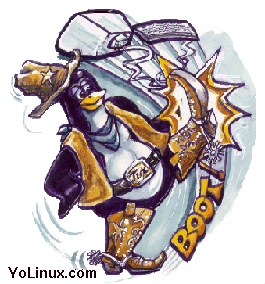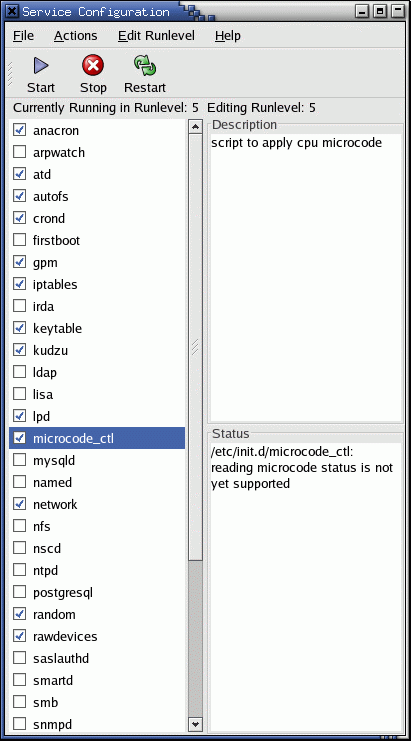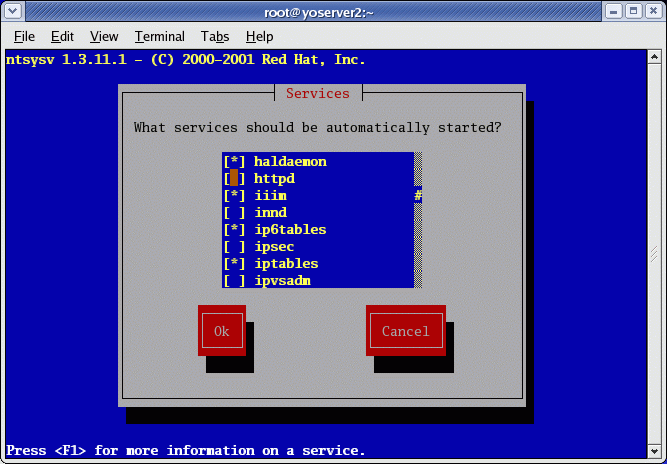- BIOS: The Basic Input/Output System is the lowest level interface between the computer and peripherals.
The BIOS performs integrity checks on memory and seeks instructions on the Master Boor Record (MBR) on the floppy drive or hard drive. - The MBR points to the boot loader (GRUB or LILO: Linux boot loader).
- Boot loader (GRUB or LILO) will then ask for the OS label which will
identify which kernel to run and where it is located (hard drive and partition specified).
The installation process requires to creation/identification of partitions and
where to install the OS. GRUB/LILO are also configured during this process.
The boot loader then loads the Linux operating system.
- See the YoLinux tutorial on creating a boot disk for more information on GRUB and LILO and also to learn how to put the MBR and boot loader on a floppy for system recovery.
- The first thing the kernel does is to execute init program. Init is the root/parent of all processes executing on Linux.
- The first processes that init starts is a script /etc/rc.d/rc.sysinit
- Based on the appropriate run-level, scripts are executed to start various processes to run the system and make it functional.
SysV init or systemd:
The Linux and Unix SysV heritage began with the "sysvinit" process which used the /etc/inittab configuration file to drive the execution of init scripts and configuration of terminal and GUI interfaces. SysV init launches scripts and "daemon" processes one at a time, in order for a given run level found in /etc/rc.#/ (Where # is a run level number from 0 to 6).
Systemd is used in later versions of Linux (Fedora 15+, RHEL 7, OpenSUSE 12.1+, ...) which is compatible with Unix SysV and Linux Standard Base (LSB) init scripts. Systemd supports parallelization (faster boot), socket management, process tracking, mounting of file systems and dependency-based service control. Daemon processes are categorized into "cgroups" which have categorized resource limits.
Ubuntu 12.04+, 14.04 uses a hybrid system called upstart which includes SysV runlevel specific start scripts in /etc/rc.#/ but also systemd scripts for those services which have been ported in /lib/systemd/system/. See "man 7 upstart-events" for details.
Launching processes:
The init process is the last step in the boot procedure and identified by process id "1". Init is responsible for starting system processes as defined in:
- SysV systems like RHEL 1-6, Fedora 1-14: /etc/inittab
- Systemd Fedora 15+: /lib/systemd/system/default.target (This is a symbolic link)
And the files in /etc/systemd/system/ and /lib/systemd/system/
System Processes:
-
Process ID Description 0 The Scheduler 1 The init process 2 kflushd 3 kupdate 4 kpiod 5 kswapd 6 mdrecoveryd
Systemd is becoming the default init system for Linux and has brought the following changes:
- Boot scripts in /etc/systemd/system/ and /lib/systemd/system/
- Service control command:
- Fedora 15+: systemctl
- Ubuntu 12.04+, 14.04: initctl
- initctl list: List all system services and their current state.
- initctl stop service-name: Stop a specified service. See "list" above to list names.
- Requires kernel support: (Kernel compile config options)
- CONFIG_DEVTMPFS=y
- CONFIG_CGROUPS=y
- CONFIG_AUTOFS4_FS=[y|m]
- The kernel command line in GRUB will include "init=/bin/systemd"
- Gnome desktop D-Bus dependency on systemd
Init config file (Red Hat EL6): /etc/inittab
id:3:initdefault:
Init config file (Red Hat 7.3-9.0, Fedora 1-14, RHEL5): /etc/inittab
id:3:initdefault: # System initialization. si::sysinit:/etc/rc.d/rc.sysinit l0:0:wait:/etc/rc.d/rc 0 l1:1:wait:/etc/rc.d/rc 1 l2:2:wait:/etc/rc.d/rc 2 l3:3:wait:/etc/rc.d/rc 3 l4:4:wait:/etc/rc.d/rc 4 l5:5:wait:/etc/rc.d/rc 5 l6:6:wait:/etc/rc.d/rc 6 # Things to run in every runlevel. This line is only in Red Hat 7.X Used to flush disk buffers. ud::once:/sbin/update # Trap CTRL-ALT-DELETE ca::ctrlaltdel:/sbin/shutdown -t3 -r now # When our UPS tells us power has failed, schedule a shutdown for 2 minutes from now. pf::powerfail:/sbin/shutdown -f -h +2 "Power Failure; System Shutting Down" # If power was restored before the shutdown kicked in, cancel it. pr:12345:powerokwait:/sbin/shutdown -c "Power Restored; Shutdown Canceled" # Run gettys in standard runlevels 1:2345:respawn:/sbin/mingetty tty1 2:2345:respawn:/sbin/mingetty tty2 3:2345:respawn:/sbin/mingetty tty3 4:2345:respawn:/sbin/mingetty tty4 5:2345:respawn:/sbin/mingetty tty5 6:2345:respawn:/sbin/mingetty tty6 # Run xdm in runlevel 5 x:5:respawn:/etc/X11/prefdm -nodaemon
Note that this config file directs the init process to run the shell script /etc/rc.d/rc.sysinit. This script should be used as is and NOT changed. Extend rc.local and NOT this script. This will (not in exact order):
- Run /sbin/initlog (depricated after RHEL5)
- Run devfs to generate/manage system devices
- Run network scripts: /etc/sysconfig/network
- Start graphical boot (If so configured): rhgb (RHEL5)
rhgb is started by the initscripts which drives the boot process, just after the device detections (needed for example to get at least the input devices needed for X recognized) but before the filesystems are checked or mounted. Rhgb is started from /etc/rc.sysinit as soon as device detection is done, and if the binary is found. At that point only the root filesystem is mounted, read-only and we are about running fsck checks on the filesystems. If /usr is not present of if rhgb can't start X the start is retryed later once the filesystems have been mounted. To make sure X is started on an environment where it is being configured properly we check that the init default from /etc/inittab is 5 or that that init level was passed on the command line. X and rhgb needs a writable filesystem to export communication channels with the boot process. To do this a small memory temporary filesystem is mounted under /etc/rhgb/temp first. To also allow communication at the X level, the network loopback device lo0 is also started and initialized prior to running X. Once both the filesystem and lo0 are ready /usr/bin/X11/X is started using vt8 and display :1 (not :0 to allow smoothing the transition from the temporary X server to the one started when going multiuser). Once X is sucessfully started, the graphic code instanciates the simple display with the progress bar and the detailed view using a vte widget. If a specific /etc/rhgb/xorg.conf configuration file for X under rhgb is provided then it will be passed to the X command line to allow a specific configuration for X boot. - Start console terminals, load keymap, system fonts and print console greeting:
mingetty, setsysfonts
The various virtual console sessions can be viewed with the key-stroke:- RHEL6: ctrl-alt-F2 through F7. F1 is reserved for the GUI screen invoked in run level 5.
- Older systems: ctrl-alt-F1 through F6. F7 is reserved for the GUI screen invoked in run level 5.
- Mount /proc and start device controllers.
- Done with boot configuration for root drive. (initrd) Unmount root drive.
- Re-mount root file system as read/write
- Direct kernel to load kernel parameters and modules: sysctl, depmod, modprobe
- Set up clock: /etc/sysconfig/clock
- Perform disk operations based on fsck configuration
- Check/mount/check/enable quotas non-root file systems: fsck, mount, quotacheck, quotaon
- Initialize logical volume management: vgscan, /etc/lvmtab
- Activate syslog, write to log files: dmesg
- Activate PAM
- Activate swapping: swapon
Local system boot processes can be placed in file: /etc/rc.d/rc.local
The system will then boot to the runlevel set by the directive initdefault.
Also see:
SysV init and systemd both support the notion of run levels but manage them in different ways. SysV init uses symbolically linked start/stop init scrips located in directories defining the services to be run (/etc/rc.d/rc[0-6].d/) while systemd manages the services with "cgroups".
Typical run levels include:- 0 — Halt
- 1 — Single-user text mode
- 2 — Not used (user-definable)
- 3 — Full multi-user text mode
- 4 — Not used (user-definable)
- 5 — Full multi-user graphical mode (with an X-based login screen)
- 6 — Reboot
The default boot level is set by /etc/systemd/system/default.target which is a symbolic link to the file defining the appropriate run level target.
Fedora 15-19:
- Set run level 3 (multi-user with networking and console only login):
rm /etc/systemd/system/default.target
ln -sf /lib/systemd/system/runlevel3.target /etc/systemd/system/default.target - Set run level 5 (graphic mode):
rm /etc/systemd/system/default.target
ln -sf /lib/systemd/system/runlevel5.target /etc/systemd/system/default.target
Ubuntu 12.04+: (Upstart: Mix of SysV init and systemd. Not all services have been migrated)
- Run level defined by the services in directory /etc/systemd/system/multi-user.target.wants/
ls -l /etc/systemd/system/multi-user.target.wants/
This will show symbolic links to service files defined in /lib/systemd/system/
Runlevel "3" will boot to text or console mode and "5" will boot to the graphical login mode.
-
Note that the user friendly name is just a symbolic link to the runlevel name:Runlevel Scripts Directory
(Fedora: /lib/systemd/system/)State 0 runlevel0.target , poweroff.target shutdown/halt system 1 runlevel1.target, rescue.target Single user mode 2 runlevel2.target Multiuser with no network services exported 3 runlevel3.target , multi-user.target Default text/console only start. Full multiuser 4 runlevel4.target Reserved for local use. Also X-windows (Slackware/BSD) 5 runlevel5.target, graphical.target XDM X-windows GUI mode 6 runlevel6.target, reboot.target Reboot
# ls -l /lib/systemd/system/runlevel3.target
lrwxrwxrwx. 1 root root 17 May 24 10:55 /lib/systemd/system/runlevel3.target -> multi-user.targetUbuntu names the directories with an additionaol suffix: ".wants". For example multi-user.target on Fedora would be named multi-user.target.wants for an Ubuntu system.
The Linux boot process has six states of operation of which "0" is the shutdown state and "3" and above are fully operational with all essential processes running for user interaction. Upon system boot the LINUX system /sbin/init program starts other processes by performing the following:
- Init will bring up the machine by starting processes
as defined in the /etc/inittab file.
- The computer will be booted to the runlevel as defined by the
initdefault directive in the /etc/inittab file.
-
id:5:initdefault:
The inittab file will allow you to capture key sequences (ctrl-alt-del), start dial in internet connections etc.
-
- One of these process started by init is /sbin/rc.
This script runs a series of scripts in the directories
/etc/rc.d/rc0.d/, /etc/rc.d/rc1.d/,
/etc/rc.d/rc2.d/, etc
- Scripts in these directories are executed for each boot state of operation until it becomes fully operational. Scripts beginning with S denote startup scripts while scripts beginning with K denote shutdown (kill) scripts. Numbers follow these letters to denote the order of execution. (lowest to highest)
Runlevel "3" will boot to text or console mode and "5" will boot to the graphical login mode ( "4" for slackware)
-
Runlevel Scripts Directory
(Red Hat/Fedora Core)State 0 /etc/rc.d/rc0.d/ shutdown/halt system 1 /etc/rc.d/rc1.d/ Single user mode 2 /etc/rc.d/rc2.d/ Multiuser with no network services exported 3 /etc/rc.d/rc3.d/ Default text/console only start. Full multiuser 4 /etc/rc.d/rc4.d/ Reserved for local use. Also X-windows (Slackware/BSD) 5 /etc/rc.d/rc5.d/ XDM X-windows GUI mode (Redhat/System V) 6 /etc/rc.d/rc6.d/ Reboot s or S
Single user/Maintenance mode (Slackware) M
Multiuser mode (Slackware)
One may switch init levels by issuing the init command with the appropriate runlevel. Use the command "init #" where # is one of s,S,0,1,3,5,6. The command telinit does the same.
The scripts for a given run level are run during boot and shutdown. The scripts are found in the directory /etc/rc.d/rc#.d/ where the symbol # represents the run level. i.e. the run level "3" will run all the scripts in the directory /etc/rc.d/rc3.d/ which start with the letter "S" during system boot. This starts the background processes required by the system. During shutdown all scripts in the directory which begin with the letter "K" will be executed. This system provides an orderly way to bring the system to different states for production and maintenance modes.
If you installed all demons (background processes), Linux will run them all. To avoid slowing down your machine, remove unneeded services from the start-up procedure. You can start/stop individual demons by running service init scripts located in the /etc/init.d/ directory:
- /etc/rc.d/init.d/ (Red Hat/Fedora) Also /etc/init.d/ which is linked to /etc/rc.d/init.d/
- /etc/init.d/ (S.u.s.e.)
- /etc/init.d/ (Ubuntu / Debian)
- /etc/init.d/httpd stop
Use the command ps -aux to view all process on your machine.
TIP: List state and run level of all services which can be started by init: chkconfig --list
or
service --status-all | grep running (Red Hat/Fedora Core based systems)
GUI tool: /usr/X11R6/bin/tksysv
Adding a script to the /etc/rc.d/rc#.d/ directory with either an S or K prefix, adds the script to the boot or shutdown process. The scripts are run in numerical order. S20abc is run before S30xyz. The extensibility to the boot and shutdown procedures of the operating system is one of the strengths of UNIX. The orderly sequential initiation of processes can be coordinated for dependent processes. The orderly shutdown of processes is often required of complex programs such as databases. This is how it is done. Individual processes may be monitored, shutdown and started at any time using these scripts. i.e. /etc/rc.d/rc2.d/httpd start. The modifiers start, stop or status may be used.
The start/stop/status scripts actually reside in the directory:
- /etc/rc.d/init.d/ (Red Hat/Fedora) Also /etc/init.d/ which is linked to /etc/rc.d/init.d/
- /etc/init.d/ (S.u.s.e. and Ubuntu / Debian)
Ubuntu 14.04:
Init scripts are found in /etc/init/List services which are to be turned on at boot time: grep "start on" /etc/init/*
Also see man upstart-events to view events which can be configured.
| System Service | Description |
|---|---|
| anacron | Run jobs which were scheduled for execution while computer was turned off. Catch up with system duties. |
| arpwatch | Keeps track of IP address to MAC address pairings |
| atd | Run scheduled batch jobs. |
| autofs | automounts file systems on demand. |
| bluetooth, pand, hidd, dund | Bluetooth netwoork support. |
| crond | Job sheduler for periodic tasks. |
| gpm | Allows console terminal cut and paste. (Non X-window consoles) |
| https | Apache web server. |
| iptables | Firewall rules interface to kernel. |
| keytable | Loads selected keyboard map as set in /etc/sysconfig/keyboard |
| kudzu | New hardware probe/detection during system boot. |
| lpd or cups | Network printer services. |
| microcode_ctl | Uploads microcode to kernel and ultimately to the Intel Pentium processor. (Hardware specific.) |
| mysqld | Database services |
| named | DNS name services (Bind) |
| network | Active network services during system boot. Required for network connectivity. |
| nfs | Network file system. Unix file sharing services. Also uses services: nfslock, portmap, rpcgssd, rpcidmapd, rpcsvcgssd |
| nscd | Password and group lookup services for use with network authentication (NIS, LDAP,...). |
| ntpd | Network Time Protocol time synchronization services. |
| random | Random number generation tool used for encryption. |
| rawdevices | Enables raw IO. Useful for Oracle and software which utilizes this for high speed disk access. |
| smb | SAMBA: MS/Windows PC file sharing services |
| syslog | System log file facility. |
| ypbind | NIS file sharing/authentication infrastructure service. |
| yppasswd | NIS file sharing/authentication infrastructure service. |
| ypserv | NIS file sharing/authentication infrastructure service. |
| xfs | X-Windows font server. |
Recommended basic services: anacron, ard, autofs, crond, gpm, iptables, keytable, kudzu, microcode_ctl (Intel32 hardware only), network, random. syslog
Graphics Workstation - add: xfs
File Server for PC clients - add: smb
Print Server - add: lpd or cups (hplip - HP Linux Imaging and Printing)
File server Linux/Unix clients - add: nfs, netfs, nfslock, portmap, ypbind, yppasswd, ypserv; NFSv4 add: rpcgssd, rpcidmapd, rpcsvcgssd
Web Server - add: httpd, tux, xinetdi, sshd
GUI tools can help you configure the appropriate services to start and provide a description of each service available:
- Fedora/RHEL/CentOS: /usr/bin/system-config-services
(Also /usr/sbin/serviceconf) - Red Hat 8.0/9.0: /usr/bin/redhat-config-services
- Ubuntu / Debian:
- Fedora/RHEL/CentOS: /usr/bin/system-config-services
- Red Hat 8.0/9.0: /usr/bin/redhat-config-services
Red Hat/Fedora Core text console services selection tool: /usr/sbin/ntsysv
Debian/Ubuntu 12.04, 14.04: sysv-rc-conf
(Install: aptget install sysv-rc-conf)
-
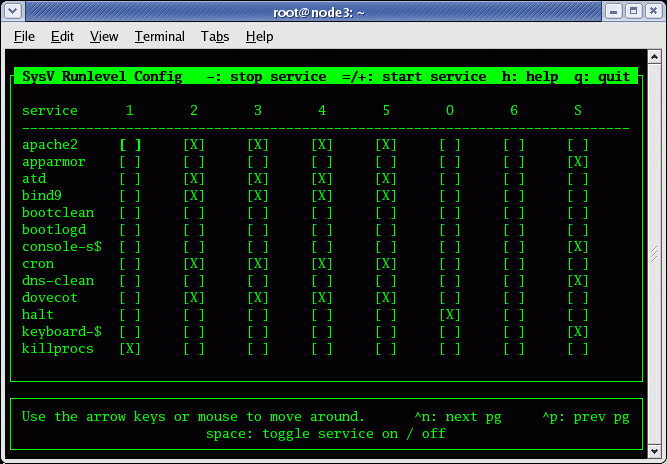
This command can also be used in command line mode to control services:- sysv-rc-conf --list : List services
- sysv-rc-conf service-name on : Start service
- sysv-rc-conf service-name off : Stop service
A single copy of the script is located in the directory: /etc/rc.d/init.d/script-name (Red Hat/Fedora) or /etc/init.d/script-name (Ubuntu / Debian).
Use the command chkconfig to generate soft links to the appropriate directories for the various run levels.
Example: Red Hat
-
#!/bin/sh # # Startup script for program # # chkconfig: 345 85 15 - start or stop process definition within the boot process # description: Description of program # processname: process-name # pidfile: /var/run/process-name.pid # Source function library. This creates the operating environment for the process to be started . /etc/rc.d/init.d/functions case "$1" in start) echo -n "Starting process-name: " daemon process-name - Starts only one process of a given name. echo touch /var/lock/subsys/process-name ;; stop) echo -n "Shutting down process-name: " killproc process-name echo rm -f /var/lock/subsys/process-name rm -f /var/run/process-name.pid - Only if process generates this file ;; status) status process-name ;; restart) $0 stop $0 start ;; reload) echo -n "Reloading process-name: " killproc process-name -HUP echo ;; *) echo "Usage: $0 {start|stop|restart|reload|status}" exit 1 esac exit 0The bash script functions daemon, killproc and status can all be found in the script /etc/rc.d/init.d/functions. (Red Hat/Fedora distributions)
-
#!/bin/sh ### BEGIN INIT INFO # Provides: apache2 # Required-Start: $local_fs $remote_fs $network $syslog $named # Required-Stop: $local_fs $remote_fs $network $syslog $named # Default-Start: 2 3 4 5 # Default-Stop: 0 1 6 # X-Interactive: true # Short-Description: Start/stop apache2 web server # Description: Start the web server and associated helpers # This script will start apache2, and possibly all associated instances. # Moreover, it will set-up temporary directories and helper tools such as # htcacheclean when required by the configuration. ### END INIT INFO DESC="description goes here" NAME=provess-name DAEMON=/usr/sbin/$NAME case "$1" in start) log_daemon_msg "Starting $DESC" "$NAME" initctl start provess-name RET_STATUS=$? case "$RET_STATUS" in 0|1) log_success_msg [ $RET_STATUS = 1 ] && log_warning_msg "Server was already running" ;; 2) log_failure_msg print_error_msg exit 1 ;; esac ;; stop|graceful-stop) log_daemon_msg "Stopping $DESC" "$NAME" initctl stop provess-name RET_STATUS=$? case "$RET_STATUS" in 0|1) log_success_msg [ $RET_STATUS = 1 ] && log_warning_msg "Process was not running" ;; 2) log_failure_msg print_error_msg exit 1 ;; esac print_error_msg ;;See examples in /etc/init.d/ for examples onm how to support start, stop, status, restart, reload, etc.
The script must be executable to work. (chmod +x script-name).
The script may be used to start and stop processes. i.e.:
- /etc/rc.d/init.d/httpd restart
(Ubuntu / Debian / S.u.s.e.: /etc/init.d/apache2 restart) - /etc/rc.d/init.d/httpd stop
- /etc/rc.d/init.d/httpd start
- service httpd restart
- service httpd stop
- service httpd start
Note that two lines in the script enable the chkconfig command to control the script for the boot and shutdown process.
-
# chkconfig: 345 85 15
# description: Description of program
When added to the boot process using the "chkconfig --add script-name" command the start order/priority will be set to 80 while the stop/shutdown order will be set to 15. The process will be added to runlevels 3, 4 and 5. This is enabled by generating links from the location of the script (/etc/rc.d/init.d/) to the directory for the appropriate run level: /etc/rc.d/rc#.d/. The file name in the run level directory will reflect if it is used for boot (starts with an "S") or shutdown (starts with a "K")
Upstart init config files (Ubuntu 14.04 example): /etc/init/*
SysV init files are still in /etc/init.d/*.
The two systems cohabitate on Ubuntu 12.04 and 14.04.
-
File: /etc/init/service-name.conf
description "service-name" start on runlevel [2345] stop on runlevel [!2345] respawn respawn limit 10 5 umask 022 env SSH_SIGSTOP=1 expect stop console none pre-start script test -x /usr/sbin/service-name || { stop; exit 0; } mkdir -p -m0755 /var/run/service-name end script exec /usr/sbin/service-name -D
Fedora examples: (Note Ubuntu uses the command initctl with the same arguments)
- Start a specified service: systemctl start name.service
- Stop a specified service: systemctl stop name.service
- Restart a specified service: systemctl restart name.service
- Show status of a specified service: systemctl status name.service
- Enable a specified service to be started upon boot: systemctl enable name.service
- Disable a specified service to NOT be started upon boot: systemctl disable name.service
- Check if a specified service is to be started upon boot: systemctl is-enabled name.service; echo $?
The command "echo $?" shows the return code of the previous command:- 0: enabled
- 1: disabled
- List all active boot services: systemctl list-units --type=target
The (Red Hat/Fedora/IRIX) chkconfig command generates and breaks links between the directory /etc/rc.d/init.d/ and the appropriate run level directory: /etc/rc.d/rc[0-6].d/ to control boot process initiation and process shutdown.
chkconfig [--level <levels>] <name> <on | off | reset >
chkconfig --list
chkconfig --list [name]
chkconfig --add <name>
chkconfig --del <name>
chkconfig --level 0123456 <name> off
Examples:
- chkconfig --level 345 httpd on - forces apache to be invoked for run levels 3, 4 and 5.
- chkconfig --add httpd - Start the web server daemon upon system boot.
- chkconfig --del sendmail - Do not start the sendmail daemon upon system boot.
- chkconfig --list - List all services and init levels.
- chkconfig --list | grep on - List all services to be started upon system boot.
Using chkconfig to administer xinetd processes.
- chkconfig wu-ftpd on - Turn on FTP service managed by xinetd.
- chkconfig ipop3 off - Turn off POP3 service managed by xinetd.
Also see: chkconfig - Linux man page.
| service | Display status of system services. Example: service --status-all Help: service --help |
Also see: service - Linux man page.
- Linux Standard Base Specification - System Initialization (Chapter 18)
- Redhat Manual: The Boot Process, Init, and Shutdown - 7.1 - 6.2
- Systemd home page