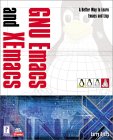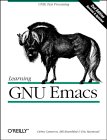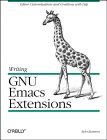Command line options:
- -rv: Reverse video
Partial list:
File commands:| Keystrokes | Menu Selections | Description |
|---|---|---|
| ctrl-x ctrl-c | "File" + "Exit emacs" | quit |
| ctrl-x ctrl-f | "File" + "Open" | read/load a file |
| ctrl-x ctrl-s | "File" + "Save" | save |
Cursor movement:
| Keystrokes | Single Key | Description |
|---|---|---|
| esc-v | Page Up | Scroll UP one page |
| ctrl-v | Page Down | Scroll DOWN one page |
| ctrl-p | Up arrow | Scroll up one line |
| ctrl-n | Down arrow | Scroll down one line |
| ctrl-f | Right arrow | Scroll forward one character |
| ctrl-b | Left arrow | Scroll back one character |
| ctrl-a | Home | beginning of line |
| ctrl-a | End | end of line |
| ctrl-a | Delete | delete char |
You can multiply the effect of the cursor movement: ctrl-u 5 ctrl-n will move the cursor down 5 lines
Notes:
- X-Emacs oftern uses hyperlinks. Use middle mouse button to select hyperlinks in a page, info page of help etc. Hyperlinks will be displayed with a green background when the mouse passes over the link.
- X-Emacs shows newline as a space. If you delete this character it unwraps the line
- To "reset" use the keystrokes ctrl-x ctrl-g. This will get you out of the current mode. (cancel)
- Interupt/quit: ctrl-g
- The literature on emacs/xemacs often refer to the Esc key as the "Meta" key.
Window control:
| Keystrokes | GUI selection | Description |
|---|---|---|
| ctrl-x 2 | Right mouse button, select "Split Window" | Split window |
| ctrl-x 1 | Right mouse button, select "Unsplit Window" | Un-Split window which is to remain. |
Delete:
| Keystrokes | Description |
|---|---|
| ctrl-d | Delete char |
| esc-d | Delete word after cursor |
| esc-DeleteKey | Delete word before cursor |
| ctrl-k | Delete from cursor to end of line |
Operate on selected text:
| Keystrokes | Description |
|---|---|
| ctrl-w | Kill or delete selected section. |
| ctrl-x ctrl-l | Convert to lower case. |
| ctrl-x ctrl-u | Convert to upper case. |
| esc-x | Print region. |
| ctrl-x <tab> | Indent selected region |
| esc-ctrl-\ | Beautify selected region |
Buffers:
| Keystrokes | GUI selections | Description |
|---|---|---|
| ctrl-y | - | Paste buffer contents at cursor. |
| ctrl-x ctrl-b | "Buffers" + "List all buffers" | List buffers |
| ctrl-x ctrl-s | - | Save buffer |
| ctrl-s | "Edit" + "Search" | Search |
| ctrl-_ | Undo icon on toolbar | Undo |
Mouse:
| Mouse Button | Function |
|---|---|
| left | Set point or make a text selection.. |
| middle | Paste text. |
| right | Pop up a menu of options. |
| SHIFT-left | Extend a selection. |
| ctrl-left | Make a selection and insert it at point. |
| ctrl-middle | Set point and move selected text there. |
| ctrl-SHIFT-left | Make a selection, delete it, and insert it at point. |
| esc-left | Make a rectangular selection. |
Mark a position:
| Keystrokes | Description |
|---|---|
| ctrl-<space-bar> | Set a mark on line defined by current cursor position |
| ctrl-x ctrl-x | Select with mouse to mark |
Info:
More Notes:
- Valid colors: /usr/lib/X11/rgb.txt
- esc-x then type auto-fill-mode + enter. This feature is like a word processor and the carraige return is automatically inserted near the end of a line. The margin is set at 70. Change with ctl-x f.
- Esc Esc Esc gets you out of recursive editing.
- vi emulatuion mode (Viper): "Apps" + "Toggle VI emulation"
- Spell check: Use mouse to highlight region to check then select spell icon
| Keystrokes | Description |
|---|---|
| esc-x visit-tags-table |
Visit a TAGS file. |
| esc-. | Find a definition for a tag. The default tag is identifier under the cursor. Name completion type partial name and then TAB. |
| ctrl-x 4 . TAG | Display tag in new window. |
| esc-, | Find the next definition for the tag. |
| esc-* | Pop tag stack (go back one level) |
Note: Tags do not work in Viper mode.
There are more than one version of etags out there. The original Unix version, the GNU version and the version that comes with vim. This discussion is about the GNU version. (default with Red Hat)
For use with C++:
etags --c++ *.cpp *.h
| Option | Description |
|---|---|
| -d | Creates entries for C preprocessor definitions. |
| -D | No defines included. |
| -t | Record typedefs in C code as tags. |
| -u | Update tag entries for files specified leaving tag entries for other files in place. |
$HOME/.emacs
Example:(setq c-set-style "ellemtel") (setq c-default-style "ellemtel") (custom-set-variables '(font-lock-auto-fontify t) '(font-lock-maximum-decoration t) '(delete-key-deletes-forward t) '(c-ignore-auto-fill (quote (string c c++ cpp code))) '(indent-tabs-mode nil) '(font-lock-mode t nil (font-lock))) (custom-set-faces) (setq indent-tabs-mode nil) (setq c-tab-always-indent nil)
Beautify C/C++ code: (re-indent)
This file sets up my X-Emacs session for C/C++ editing style as defined by "Ellemtel". Other options include gnu, k&r, bsd, whitesmith, stroustrup, linux, java, ...Set style: ctrl-c . <style name> + Enter
or use the defaults file above to define a default style.
To apply the coding style to a whole file:
- On first line in file ctrl-spacebar to mark first line
- Go to end of file: ctrl-EndKey
- esc ctrl-\ Beautify the file. Indent region defined by selection mark and cursor.
One can also apply the style to a selection or section scoped by braces:
esc ctrl-q Auto Indent/beautify an entire balanced brace or parenthesis expression.
For more on C++ coding style and standards see the YoLinux C++ coding style tutorial
Set indent value:
- esc-x set-variable
- c-basic-offset
- <value>
Set delete keys:
Delete to the right instead of default backspace behaviour:(global-set-key [delete] 'delete-char) (global-set-key [kp-delete] 'delete-char)This assigns behavior to both the delete key and the key pad delete key.
- The X-Emacs home page
- Packages are add-ons above and beyond basic xemacs. Download from emacs-sum.tar.gz. Add to the ../xemacs/xemacs-packages/... directory.
- Emacs Reference card pdf

 Books:
Books: